The Spektrix®-compatible Ticket Scanner App 🎟️
Scan tickets without the drama. Our app is a fast, reliable, and affordable solution for Spektrix® users, running on the Android™ devices you already own.
Can your scanners do this?
Scan tickets without the drama. Our app is a fast, reliable, and affordable solution for Spektrix® users, running on the Android™ devices you already own.
Can your scanners do this?
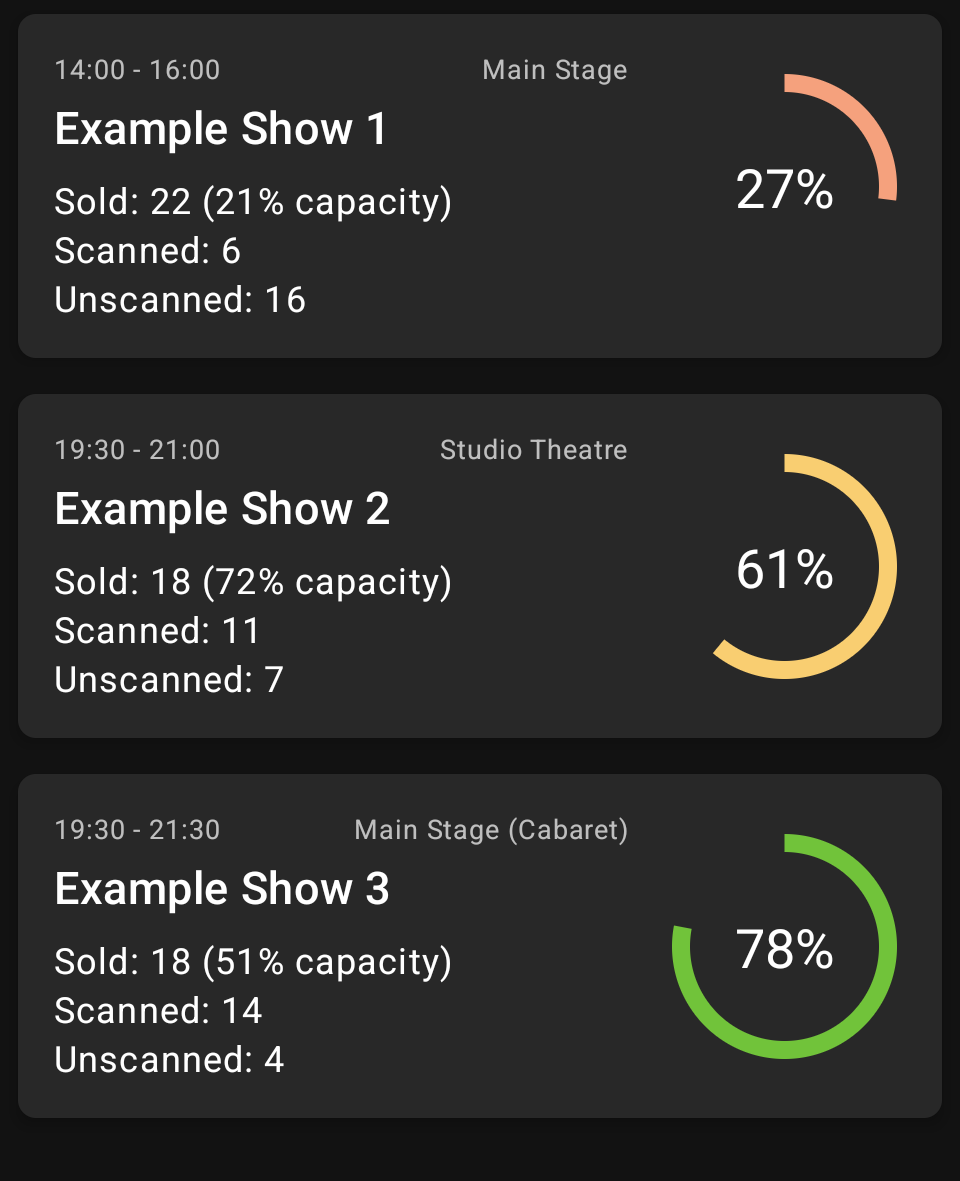
Scan tickets or digital passes quickly using your device's camera. Get all the information you need about capacities and scan counts at a glance in the Scan Report.
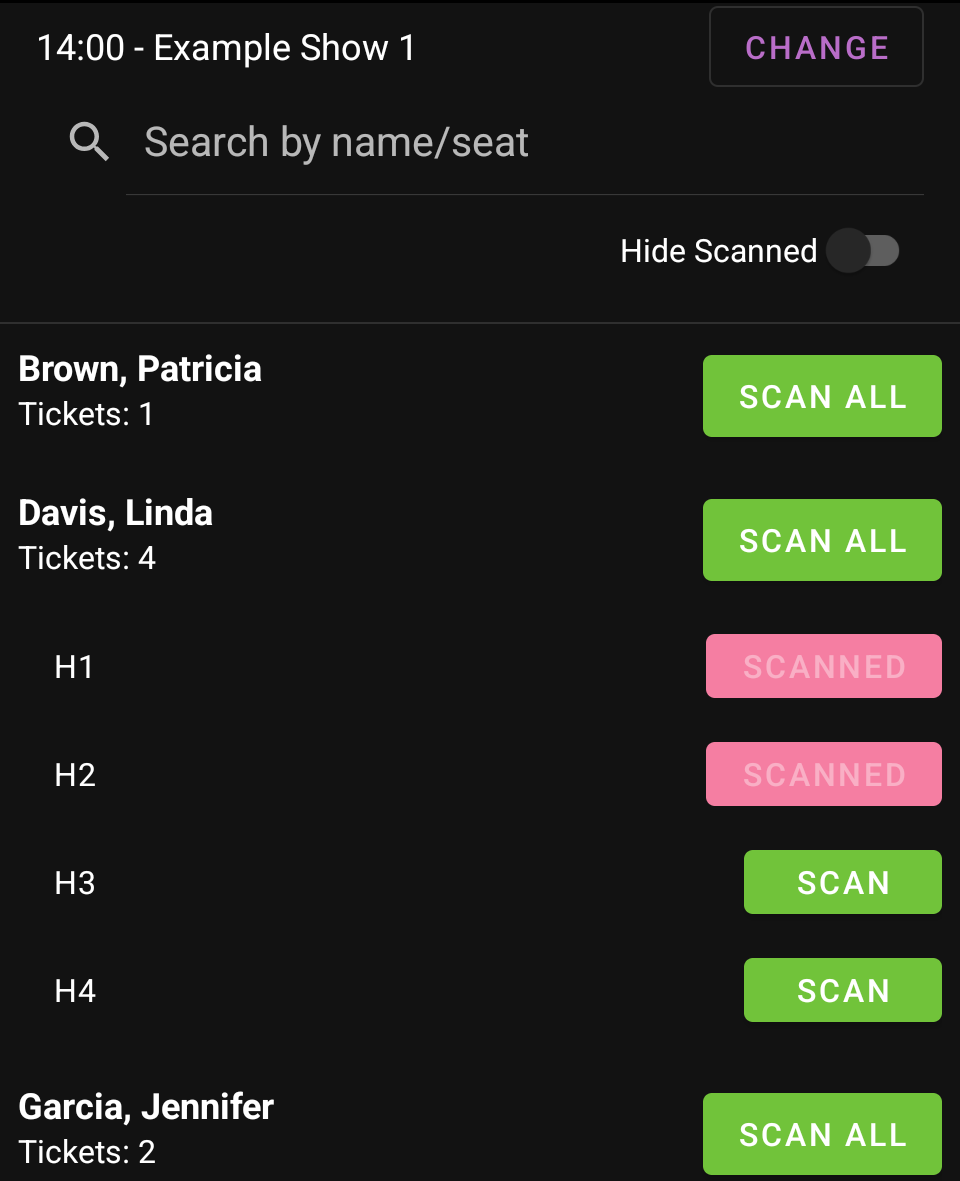
Patron lost their ticket? Look them up by name or seat number on the door and manually admit them without needing to visit the Box Office for a reprint.
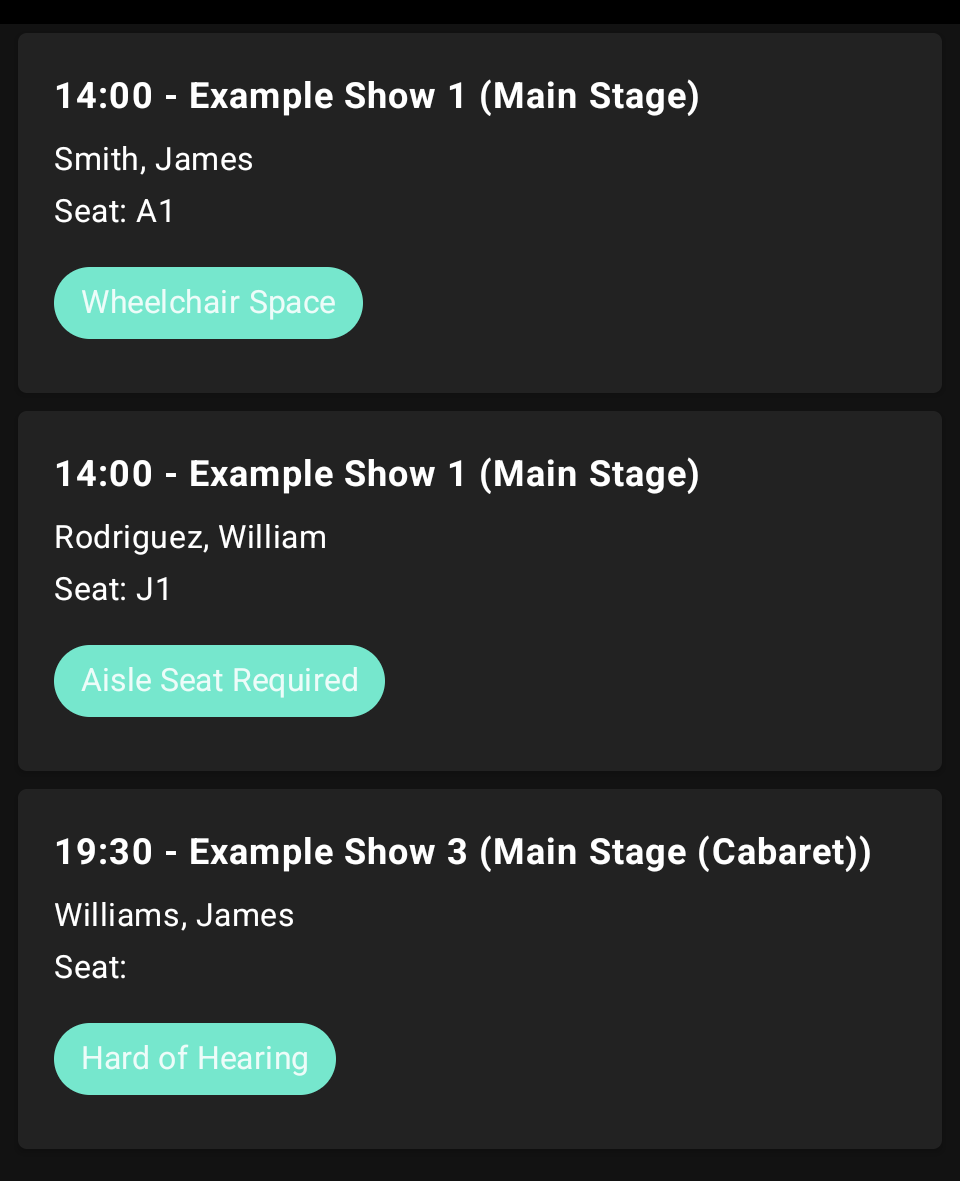
Powered by Ticket Attributes, give your team the information they need to ensure patrons with accessibility needs are anticipated and prepared for.
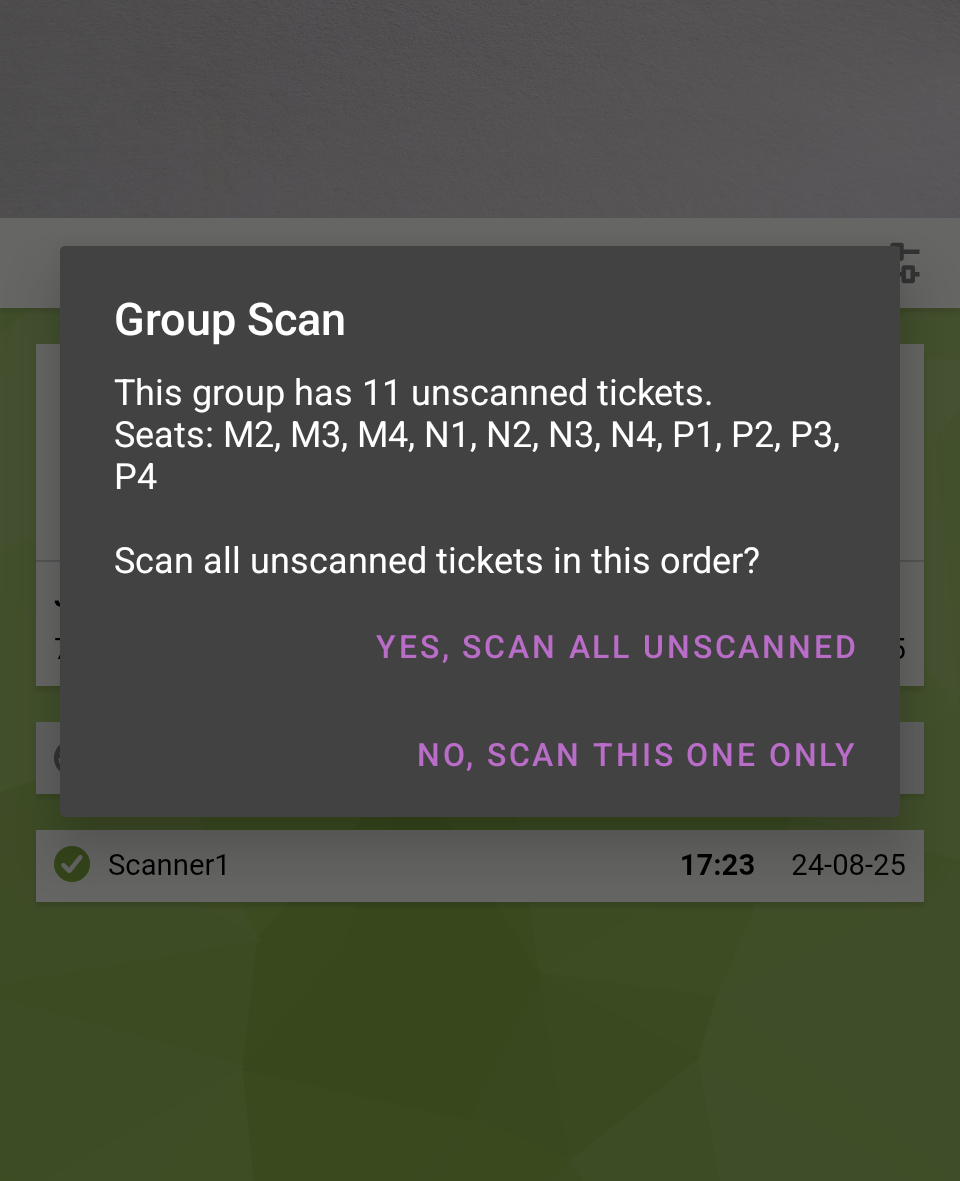
Enable Group Scan mode to admit all party members from a single ticket. Scanning speed can also be adjusted to suit your ushers.
Our 'Active License' model is built for flexibility: cancel anytime, and never pay for scanners gathering dust in a drawer. Simple, transparent pricing for everyone.
Full access to all features
Per active device, per month.
Local pricing is applied automatically at checkout based on your region.
All plans start with a free 7-day trial.
$7.00 USD total / month
Please ensure this is correct before proceeding!
For basic scanning, you only need a Spektrix® account with Scanning User permissions. To unlock the full feature set (attendee lists, scan reports, group scanning), follow these steps in your Spektrix® system:
Ensure your user account also has Collect Report permissions. This is set under Settings > Users > User Accounts.
In Insights & Mailings, create a new Sales report named exactly 'Ticket Scanning Report'. Set the criteria to find tickets with a Seat Status of 'Sold' or 'Scanned', for events where the Start Date is 'Today'.
Create a Report Schedule for this report, set to 'Run on demand', delivered as a Link in CSV format to the email addresses of your scanner users. For Access Notes, create a Ticket Attribute in Settings called 'Accessibility Needs'.